In May of last year, I launched our Wedding e-Promotion Campaign.
…Or at least, that is what it felt like. At the same time at my work, we were launching an email self-promotion campaign, and the steps have been very similar.
The thing is, I had already spent some time working on a fancy Save-the-date card, that turned into the invite (when I took too long fussing with it, to be honest), that was driving the entire design of the website and other potential printed materials, and wanted to still keep it a part of the invitation, even if it turned into electronic version (frankly, it looks better on screen than print anyway). You see, I work as a designer, so “branding” and “marketing” are a part of my every day life. Aesthetically, I like using the theme as much as possible, and the invites are a good way to introduce our guests to the nature of this offbeat wedding. I confess, I was attached to our “branding” and did not want to have a template drive the look of our email invites.
As it happens, my job was also looking for a way to announce our new blog and emailing our colleagues seemed the most targeting approach. Which is how I ended up learning about the variety of email services that are available online that assist you to send HTML email campaigns. And here is how I made our online invitations:
 Digital wedding invitations save money & the environment (with tracking, RSVPs, and more!)
Digital wedding invitations save money & the environment (with tracking, RSVPs, and more!)
What if I told you there was a service that offered you totally customizable online wedding invitations with RSVP tracking, a digital resource page (aka... Read more
The three email services that I checked out were Constant Contact, MailChimp, and Vertical Response.
They all offer the following:
- Free trial account that will allow you to send to about 100 unique email addresses
- The ability to track who opens and who clicks through to your links
- Templates that are customizable
- The ability to create your own HTML email
It turns out that Vertical Response won out for us because they have pay-as-you-go pricing that comes in at about .015¢ per email, but they all seem to offer similar plans otherwise, so choose which one you are more comfortable with.
At this point, I bet you are thinking “Why not just send an email with an attached image file?” or something similar. Well, like I said, I wanted it to be branded, but also I wanted it to be personal. Here is where the features offered on these services really help — By uploading a spreadsheet with the right information, I was able to create a custom email that stated not only the name of the guest(s), but how many in a household were invited.
Note: I recommend, even if you are only using a first name in the email, retain the last name information in each entry so you can track which David or Jennifer you are viewing the data for later.
I combined the names of all the recipients and put them in the {FIIRST_NAME} field, but I also renamed the “number of guests in household” field on my spreadsheet to the otherwise unused in email {POSTALCODE} so I could list the number of “tickets” we were holding for them (you can create a custom field, but I was being lazy here, and just borrowed what was already there).
When I uploaded them to my lists file on the dashboard, I was able to indicate which column of information matched up with which field.
Let's review what my spreadsheet needed; at least 4 columns: First Name, Last Name, email address and, any custom information you wish to use (in my case, number of tickets, but you could add a personal note easily enough as well). Easy! With the exception of my future husband's luddite family members, we had that info for everyone.
What does this look like? Well here is our preview email…

And here is how the test looked in my inbox when I first opened it and after I allowed the images to show…
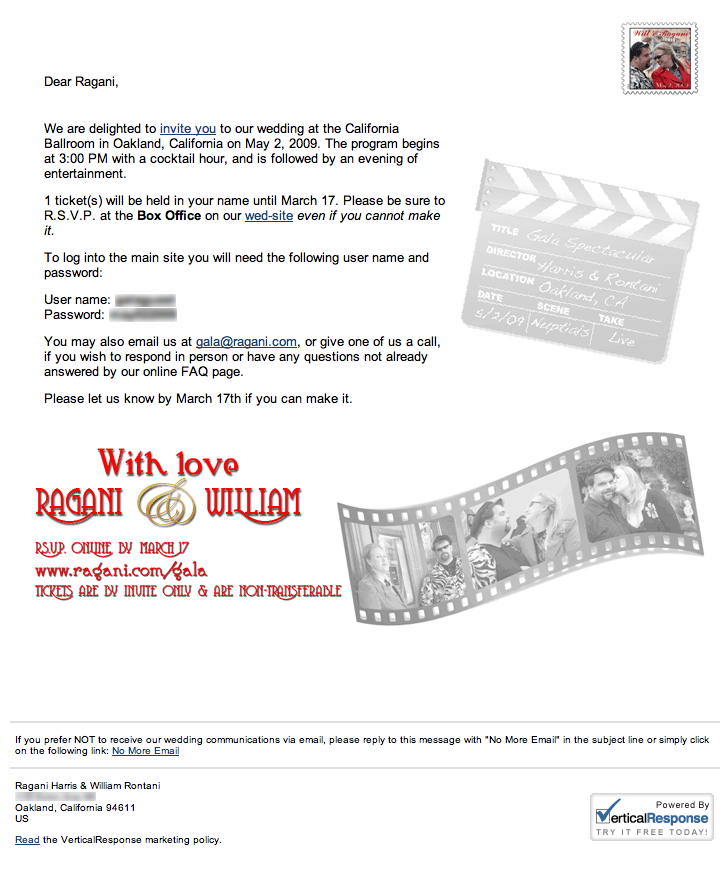
For those who do not have a email client that accepts emails in HTML format, you can create a text-only version of the email that will only be visible to those who need it.
By the way, even if you are using graphics, keep it simple! I tried using my original front save the date design, but it did not lend itself to an email format. Remember that when most people first get html emails, the default is for most email clients is that the images are off, so that version was a bunch of blank boxes, and no content until you scrolled down “below the fold.”
After seeing that mess I decided to make the email a way to drive people to the web site version of that “front” and instead, focus on the back of what would have been my postcard save the date (if we had ever sent it out). Since that featured a white background, the type would show up nice and clear even when the images were suppressed, and we could focus on the personalization more.
After sending the e-vites I was able to see stats on how many opened the email and how many clicked through to the wed-site, and even which emails bounced so I knew who I needed to track down better email addresses for (and which friend was spacey enough to hit unsubscribe by accident).
So, the results? I was able to drive my guests to the online invite, and give them the password to my wed-site in a personalized way that also means they are at a computer and therefor are more likely to reply quickly.
UPDATE FROM 2021:
Now there are great services like Greenvelope that make this whole process sooooo much easier.