We recently posted about wedding songs, specifially “Here Comes the Bride” alternatives for ALL kinds of processionals, and there were so many song ideas from readers, with ways to make them more “wedding-ready.” This could include making wedding songs shorter to match your processional as you walk down the aisle or first dance, or cutting out sad parts that might not fit with the wedding ceremony or wedding reception atmosphere you're trying to convey.
Reader Sarah responded with this question:
We need to edit out a sad bit in one of our ceremony songs, but that kind of computer magic is beyond me. How can we easily edit a song for my wedding playlist?
Guess what: that computer magic may be much easier than you think. I'm no DJ or audio editing expert, but I've done my fair share of snipping audio for online videos and webcasts. There are a few options for tools to do this, but my preferred software is called Audacity. The best part is that it's totally free to use. It also works with the latest versions of Windows, Mac, and GNU/Linux.
Once you've downloaded the tool, it can look a little daunting, but fear not: it's actually pretty simple to use, especially for just snipping wedding song content.
I'm using the example that Sarah mentioned: “Life's a Happy Song” from The Muppets soundtrack. Once I was finished listening to “The Rainbow Connection” a few hundred times, I got around to finding the sad part that needed to be edited out… especially if I wanted it to be a first-dance song that fits with the other dance songs on my playlist.
How to edit a track to make a meh song into one of the best wedding songs
- Step 1: Open the audio file in Audacity. You'll see a bunch of buttons and a bunch of blue lines.
- Step 2: Press the green Play button to find the point in the wedding song that you want to edit out (or duplicate if you want to lengthen the song). Dance in your chair until you find that point.
- Step 3: Using the Magnifying Glass button, zoom in to the point you want to edit as far as you need to accurately see where it starts and ends.
- Step 4: Using your mouse, click and drag to highlight the segment of the song you don't want (or want to duplicate). In the case of “Life's a Happy Song,” I deleted from 2:39 to 3:38.
- Step 5: Either delete the segment by hitting the Delete key on your keyboard or copy it to your clipboard using Ctrl-C (Cmd-C for Macs). Deleting the segment will remove it from the song. Copying it will allow you to paste that segment wherever you want in the song… even multiple times if you want it to be much longer.
- Step 6: Test out the wedding song again with the Play button to make sure there isn't any weirdness like clipped words or overly long silences. Nip and tuck using the highlight method until you are satisfied. Sometimes this step is very simple, and sometimes you'll end up zooming really far in to snip out something tiny. Either way, it's totally doable.
- Step 7: Go to File > Export and save the file in your preferred format (probably Mp3 or WAV). You can also go to File > Save Project to save the Audacity file for later editing. The song won't actually be ready to play until you choose to Export it, though.
You might become really excited about this tool and want to master all of its intricacies. If so, check out this wiki of all of the special effects, looping, and restoration tools that are available within the tool. But for most wedding purposes, the basic editing tools probably suffice.
Whether you're editing a song to add in some padding for a slow-walking ring bearer (or ring dog), want to make sure the sad part of your favorite song doesn't bring your guests down, or are putting together a big playlist for your iPod-DJed wedding, take a stab at editing the song yourself.
What wedding songs will you be editing to get folks out on the dance floor?